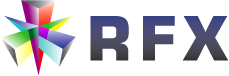https://www.youtube.com/watch?v=SQtke_Ea0w4?rel=0
*Free Upgrade for V-Ray v3 for SketchUp Customers
Download from your Chaos Group portal here: https://www.chaosgroup.com/
Optimizations
- Implemented Adaptive Lights sampling algorithm. It is enabled by default and will improve render times significantly. Projects with many light sources will get the biggest speed boost
- On-demand mipmapping mode has been added for texture maps used by the GPU (CUDA) engine. This is a smart algorithm that resizes textures automatically during render time and loads the smallest texture version for the rendered view. No texture details are lost in the process while the GPU memory usage is decreased significantly
- The number of automatically generated texture handler plugins has been decreased. VRScene files exported by V-Ray 3.60.01 are be smaller, easier to read and edit. At the same time this optimizes rendering
- Materials applied at different levels of the scene object hierarchy (inherited materials) are now handled in a more optimized way
- Scene loading (before the ray-tracing process starts) has been optimized. Multi-threading has been utilized
- Stochastic and Clip opacity modes have been added to the VRayBRDF shader. Both will lead to better performance in scenes with many transparent surfaces. Stochastic opacity is enabled by default for newly created materials
GPU (CUDA) Engine Improvements
- Implemented Hybrid Rendering. The GPU (CUDA) engine can now utilize CPUs as well. It is listed as “C++/CPU” in the devices list in both the Asset Editor Devices list and the GPU Device Select Tool. It can be used for CUDA rendering on its own or combined with the available GPUs (hybrid mode) for optimal performance
- GPU (CUDA): The Subsurface Scattering shader is now supported
- GPU (CUDA): Displacement is now supported
- GPU (CUDA): Section Plane (Plane Clipper) is now supported
- GPU (CUDA): Aerial Perspective is now supported
- GPU (CUDA): Texture Placement parameters are now rendered correctly
- GPU (CUDA): Plane Light Directionality parameter is now supported
- GPU (CUDA): Materials Fog Color parameter is now supported
- GPU (CUDA): Matte surface and matte shadows are now supported
- GPU (CUDA): Improved support for procedural textures
- GPU (CUDA): Environment texture and color multipliers supported
- GPU (CUDA): 3D textures now supported – Marble, Smoke, Perlin (Marble), Speckle, Splat, and Stucco
V-Ray Frame Buffer
- VFB color corrections are now saved with the SketchUp file/project
- The history of the VFB can now have the Use Project Path option enabled. It saves images in a folder relative to the .skp file. If no file has been saved V-Ray will save the images in a pre-defined temporary location
- The rendering progress and messages are now displayed in the lower right corner of the VFB
- The Progress Window can now be accessed via a shortcut in the VFB
- Lens Effects (Bloom/Glare) and Denoiser result can now be viewed together in the effectsResult render element. This channel will be generated automatically once the Denoiser or the Lens Effects are enabled
V-Ray Proxy
- Implemented a Proxy export options window. It allows for changing the mode of the preview geometry
- Refined Clustering and Vertex Clustering proxy preview types have been added. They automatically generate a low-poly version of the model and use that as proxy scene representation
- Proxy Preview Geometry options have been added for proxies already loaded in the project. The following preview types can now be selected and changed on demand: Proxy Preview, Whole Mesh, Bounding Box, Point(Origin), Custom Preview
- Proxy Animation options have been added. V-Ray now supports animated vrmesh files that can be created by the V-Ray plugin in other platforms such as Maya or 3ds Max. They can then be loaded through the Import Proxy button in V-Ray for SketchUp and rendered in an animated sequence. Trees with leaves blown by the wind in a walk-through animation is now an effect that can be easily achieved
- Replacing a proxy file will now automatically change the viewport preview
- The Custom Preview option allows for changing the proxy file without affecting/updating the preview geometry. Proxies in existing projects will be loaded with the Custom Preview enabled by default making sure that no custom user preview geometry gets deleted by the automatic update
VRScene
- VRScenes (.vrscene files) can now be imported and rendered in SketchUp. A vrscene can be exported from Rhino, 3ds Max, Maya, Revit, … Lights and materials are included. The imported VRScene can then be transformed (moved, rotated, scaled) to better fit project needs. VRScene light sources can be enabled or disabled
- VRScene Preview Geometry options have been added for scenes already loaded in the project. The following preview types can be selected and changed on demand: Preview Faces, Bounding Box, Point(Origin)
- The VRScene preview faces count can be changed at any point. This allows for re-generating viewport geometry with approximate predictable poly-count
Materials and Textures
- Implemented VRscan materials. Materials generated with Chaos Group scanning technology can now be loaded, edited and rendered in SketchUp. More information on the technology can be found on www.chaosgroup.com
- Dim Distance set of parameters have been added to the BRDF V-Ray and BRDF Reflection shaders. With it the reflections can be faded out based on a distance and a falloff value. The effect can be utilized for product design shot and in other stylized rendering techniques
- Updated Blend material. The layers of the shader can now be moved and re-arranged at will
- The visual layer ordering of the Blend material has changed. The Base layer is now located at the bottom of the UI layout while coat layers are being stacked on top. This makes the Blend consistent with the behavior of the standard Layered Material
- A way to access sub-materials in a shading network has been implemented. Next to each input material drop-down menu a material link icon is available. Clicking the icon selects the input material and show its options for editing
- Implemented V-Ray Temperature map. It allows for specifying a color using Kelvin degree temperature. The color gamma and intensity can easily be adjusted with some additional parameters
- Implemented Noise B map. It uses an intuitive set of parameters to control the noise appearance. The Size option changes the noise size/frequency and the Levels parameters can easily increase the contrast and sharpness of the effect
- Implemented Gradient (Ramp) texture. This texture can easily create and edit gradients useful in many different situations
- Added a Lift/Gamma/Gain corrections in the Color Corrections texture
- Color Manipulation parameters section has been added to all texture types that can use it. It allows for Gain and Lift color corrections without the need of an additional utility map
- The Material Quick Presets and settings have been updated. The presets can now be used as a material creation wizard every time you start working on a new shader. A color value or texture is selected for the Generic preset. Then when changing the preset, V-Ray moves the color/texture to the right slot to produce Plastic/Metal/Glass/… material effect
Displacement
- Implemented 2D Displacement mode. This is a very optimized method for rendering highly-detailed displaced surfaces. The 2D displacement needs valid mesh UV coordinates to function correctly
Clipper
- Implemented clipping modes: Subtraction and Intersection. The new Intersection mode lets you clip away (hide) anything that is outside the clipper mesh. Only objects and parts of objects inside the specified mesh will be rendered
Workflow Improvements
- Implemented View Port Rendering (VPR). This is a V-Ray overlay that appears in the SketchUp view-port. It is rendered interactively and allows for scene changes while looking at the final rendered result. The overlay allows the ‘Ctrl’ plus ‘+’ and ‘-‘ keyboard shortcuts to change its opacity and blend it with the SketchUp regular view-port
- VPR render regions have been implemented. Multiple regions can now be selected while the VPR is running. ‘Shift’ adds a region to the existing one while ‘Ctrl’ selects a new region discarding the previous ones
- V-Ray Denoiser can now be updated with new settings without re-rendering the image. This is done by the Update button added to the Denoiser advanced parameters
- Implemented the V-Ray File Path Editor. This is an editor that allows for file path management of textures, proxies and light files. It can also archive and repath all the project files in a quick and intuitive way. The editor also lists SketchUp bitmap buffers (textures saved with the .skp file) and can save them out to files
- Sun animations are now supported by V-Ray. Light study animations can now be easily set up and rendered
- Implemented a way for assigning object ID in SketchUp. The IDs can then be used for shading purposes or for render element object masking
- V-Ray UV Tools implemented. The set of tools can be found in the right-click context menu of SketchUp with a group or component definition selected. The tools available give you an easy one-click solution for positioning textures on SketchUp objects
- V-Ray/SketchUp Material binding improved. The internal method for binding/synchronization of materials has been updated. Additional set of parameters is now available for custom per-material control
- Implemented V-Ray Environment Fog volumetric effect. It scatters light and can simulate realistic fog and light rays effect
- Highlight Burn value added to the Raytrace/Optimization parameters
- Shading Rate and Bucket Size parameters have been moved outside the Optimizations roll-out for easier access
User Interface
- The V-Ray Toolbar icons have been updated and re-arranged
- The toolbar icons now scale properly on a 4K (high resolution) displays. Vector versions of the icons have been used for SketchUp versions 2016 and 2017
- View Port Rendering (VPR) icons have been added: Start VPR, Draw a Render Region in the Viewport
- Implemented V-Ray Color Picker. The new color picker allows for specifying colors precisely in both Screen(sRGB) and Rendering color space. The color values can be viewed ranging from 0.0 to 1.0 or from 0 to 255 according to ones needs. An intuitive way of saving color presets has been added. The Apply button allows for changing multiple colors without restarting the Color Picker window. Enter and Esc shortcuts can be used to confirm or cancel the color change
- Implemented V-Ray Proxy export window. A progress bar illustrates how much time is left till the proxy is generated and saved
- Added Engine switch widget in the Basic Settings Renderer rollout. It changes between the V-Ray CPU engine and the new GPU (CUDA/Hybrid) solution
- Added Device Select menu in the Basic Settings Renderer rollout. The small icon on the right of the engine selector brings up a list of devices that can be enabled for CUDA rendering
- Added intensity and color controls for easy access in the Light List of the Asset Editor. Opening the advanced light parameters is no longer necessary for changing light color or intensity
- Improved V-Ray proxy UI
- Improved V-Ray Fur UI
- Improved V-Ray Clipper UI
- Implemented VRScene UI
- Implemented VRScan material UI
- Implement V-Ray Temperature UI
- Implement Noise B texture UI
- Implemented Gradient texture UI
- Improved UI for all the existing Materials and Material Layers: Generic (BRDF V-Ray), Emissive, Blend, Bump, Two Sided, Car Paint, Stochastic Flakes, Subsurface Scattering, Hair, Toon, Multi Material, Wrapper, Diffuse (layer), Reflection (Layer), Refraction (Layer)
- Procedural textures renamed to better illustrate their behavior
- Updated icons in the texture creation list. The new icons are much more visual and easy to remember
- The Texture creation list has been re-arranged in categories: General, Utility, 2D Textures, 3D Textures, Ray-Traced Textures. This speeds up the process of finding the right texture significantly
- Improved UI for all the existing Textures: Bitmap, Color, Temperature, Sky, Color Correction, Simple Mix, Mix(Value), Mix(Operator), Mix(Map), Multi-Sub, Tri-Planar, UVW, Checker, Grid, Tiles, Cloth, Leather, Bulge, Water, Noise A, Noise B, Noise Legacy, Cellular, Marble, Splat, Smoke, Stucco, Rock, Granite, Speckle, Edges, Falloff, Fresnel, Dirt, Curvature
- Implemented 3D World texture placement UI and functionality
- Implemented 3D Object texture placement UI and functionality
- Updated 2D texture placement UI
- Updated Environment texture placement UI. The Ground Projection options allow for flattening the bottom side of the environment sphere
- Added a quick toggle to enable Denoiser in the Basic Settings Renderer section
- Implemented file specific output image options. Image file specific options are now accessible and can be changed. As an example, multi-channel exr images can now be saved. PNG compression can be changed and the alpha channel disabled
- Implemented File Path Editor widow and UI
- Implemented Color Picker widow and UI
- Implemented Volumetric Environment and Environment Fog UI
- Parameter tooltips improved
- Quick material preset icons updated
- Asset Editor footer icons updated
- All settings button icons updated (Pick Focus Point, Match Viewport, Update Frame Range, …)
Improvements & Bug Fixes
- The Asset Editor Render button now always corresponds to the current render mode: Production or Interactive
- The Sunlight Affect Diffuse and Affect Specular checkboxes now correctly disable their corresponding number input fields and sliders
- The Material Preview no longer disappears on Asset Editor window restore
- Material input slots no longer cause issues when pointing to materials with a long names
- Creating materials with material input slots (e.g. Multi, Blend, Override, Toon) will automatically apply a texture helper in the SketchUp viewport.
- The rendering process no longer starts slowly with the Asset Editor window closed when the toolbar shortcuts are used
- All checkboxes in disabled roll-outs are now disabled
- Switching from the Material to the Geometry list by selecting a V-Ray specific object or light source now always collapses/closes the Material Library fly-off panel
- Refraction Filter render element no longer incorrectly creates a Reflection Filter element
- Checkboxes are now properly aligned with other UI elements
- Fixed Quick Material settings layout and preset behavior
- Dropdown menus and number input fields are now properly aligned
- Long material names with white spaces now get cut ending with ellipsis indicating the user-specified name is only partially displayed
- Duplicated IDs can no longer be set in Multi Materials or Multi Textures
- Texture preview swatch refresh and render speed has been improved
- The map checkboxes of Multi-Sub Texture now function properly
- Drop-down menu lists no longer hide behind other UI elements
- The Get Animation Range icon button is now properly disabled when the Animation toggle is disabled
- Blend Amount multiplier mode in materials and textures is now fully functioning
- It is no longer possible to drag drop textures into materials input slots
- File picker dialog windows no longer show Null as a default file name
- The Colors slot in the material quick setting is no longer grayed out
- Material layer labels now update correctly after being renamed
- Material layers no longer get corrupted when an invalid name is specified
- Color value sliders no longer change the color hue and saturation
- The Save/Open file dialog windows preserves previously selected paths
- It is no longer possible to drag and drop any file into a texture slot
- Multi Material and Multi Texture IDs can no longer be set to negative values
- Triplanar Texture’s ‘Scale’ parameter is switched with ‘Size’ to accomodate for more intuitive workflow.
- The texture preview icons are now properly aligned
- Added previously missing parameters tooltips
- Setting the top-most sub-material in a Multi Material to None no longer resets all the other input slots
- Manually typing in a valid file path in the Save Image field is now allowed. The rendered image will be saved correctly
- Asset Editor loads with no delay when opened for the first time
- The quick material settings and presets now work as expected
- Scrollbar for the Progress Window now automatically appears and scrolls down
- Environment texture checkboxes now properly disable the environment map
- The Adaptive Lights checkbox now functions as expected
- V-Ray Fur parameters default values have been changed
- Implemented full Proxy preview (Show Whole Mesh) warning prompt window
- Added Can be Overridden option for all materials which didn’t prevoiusly have it
- Added File Path Editor menu entry
- Improved SketchUp and V-Ray material binding
- Improved automatic file path resolving
- Improved and rearranged the V-Ray Toolbars
- Updated V-Ray Toolbar labels and tooltip descriptions
- Plane Light renamed to Rectangle Light
- Default number of Adaptive Lights set to 8
- Hooked up VFB progress bar and Show Progress Window shortcut
- Optimized scene loading
- Implemented Camera Focus Tool context menu button
- The GPU selection tool now runs without administrator rights
- Improved support of png opacity when auto-converting SketchUp materials to V-Ray materials
- Scene parsing information added to the Progress window
- Improved Inherited Materials workflow
- Created firewall exception for electron.exe
- Adaptive Lights are now enabled by default for newly created scenes
- Displacement is now handled in a predictable way when used in complex scene hierarchies
- Material updates are now more reliable during interactive rendering
- Proxy importer stability improved
- VFB Lens Effects no longer get reset when Swarm rendering is initialized
- Intersecting a Mesh Clipper with Section Plane no longer leads to incorrect render results
- SketchUp Fog no longer overrides any V-Ray Aerial Perspective parameters
Download from your Chaos Group portal here: https://www.chaosgroup.com/